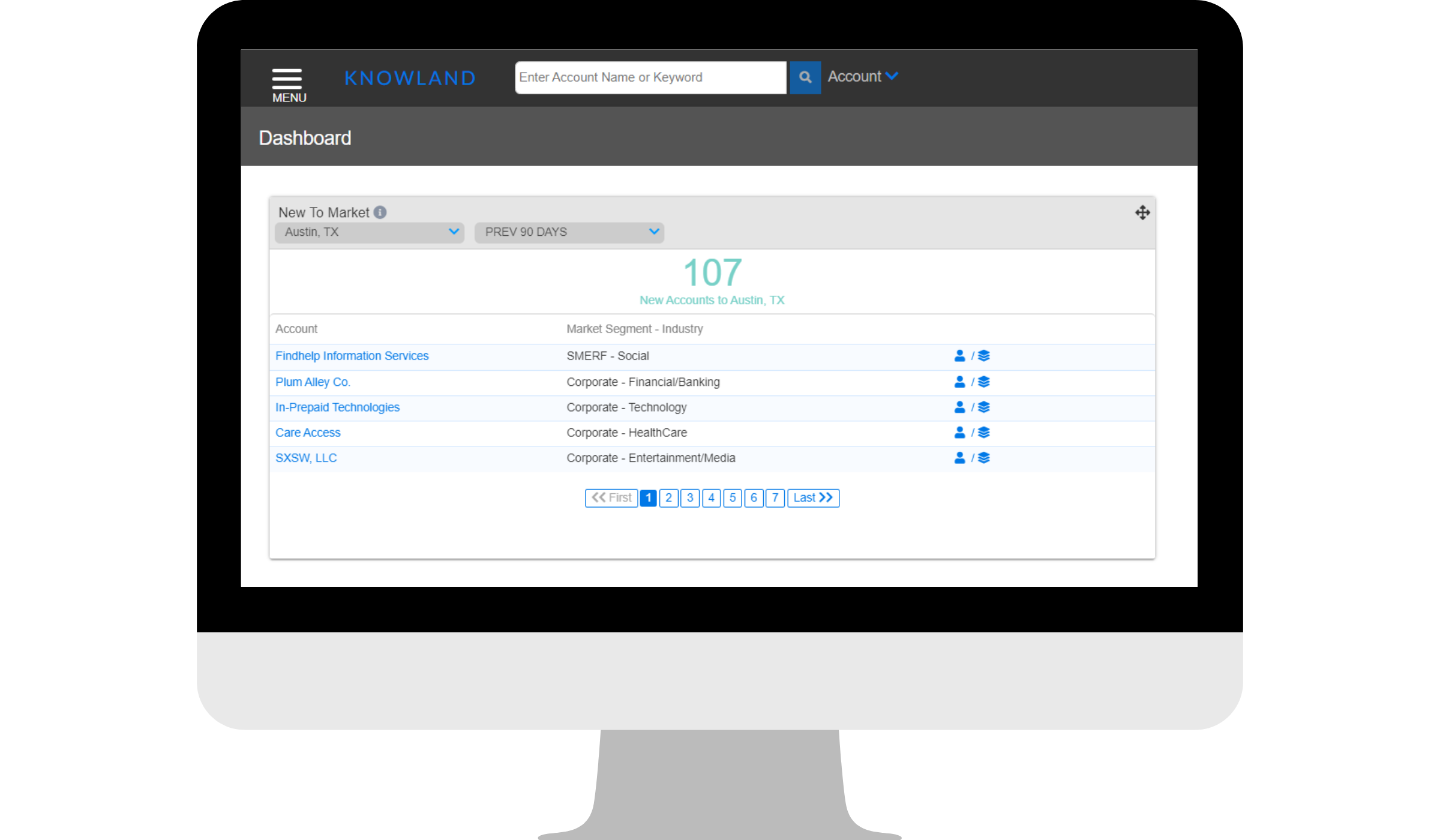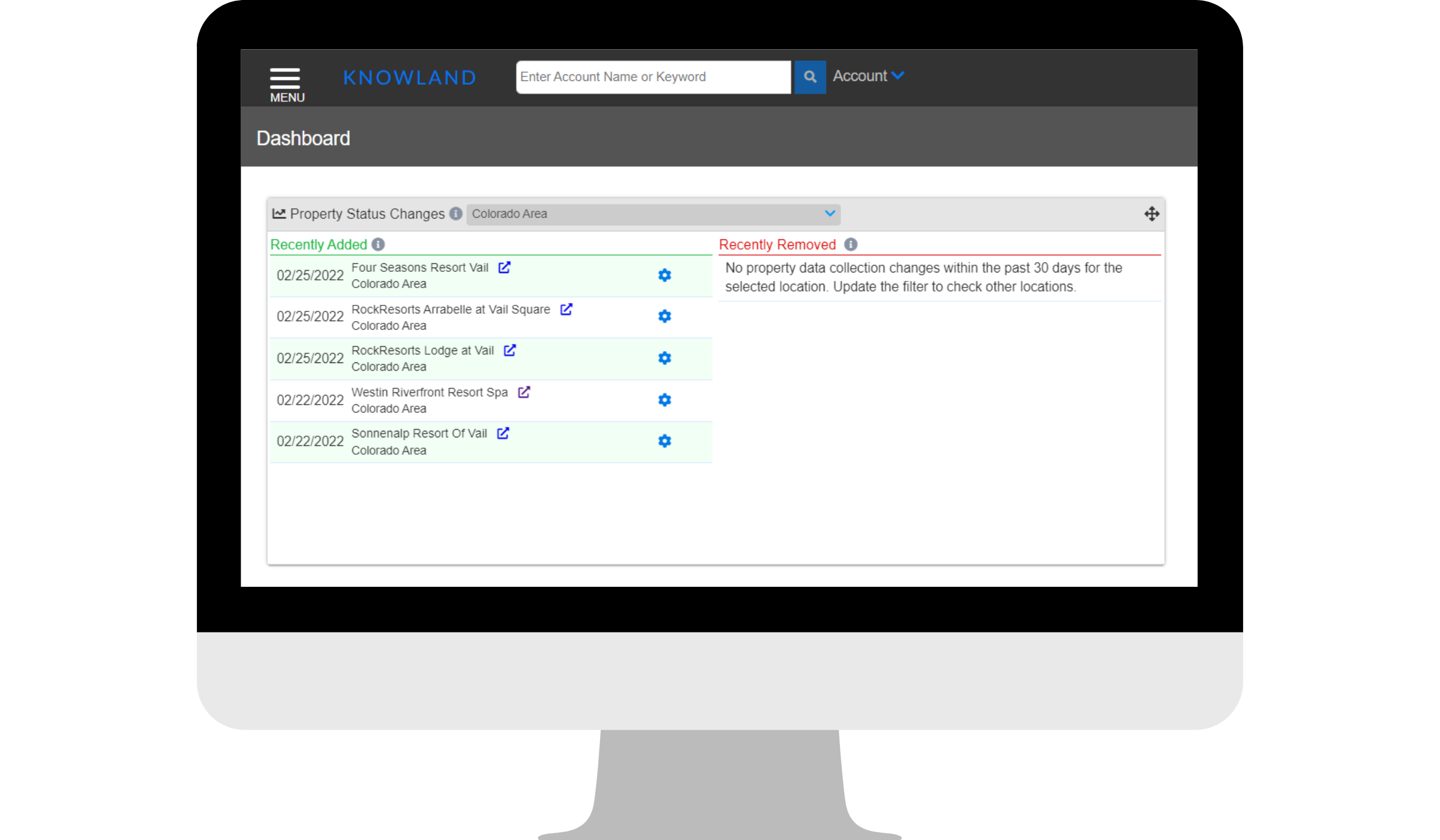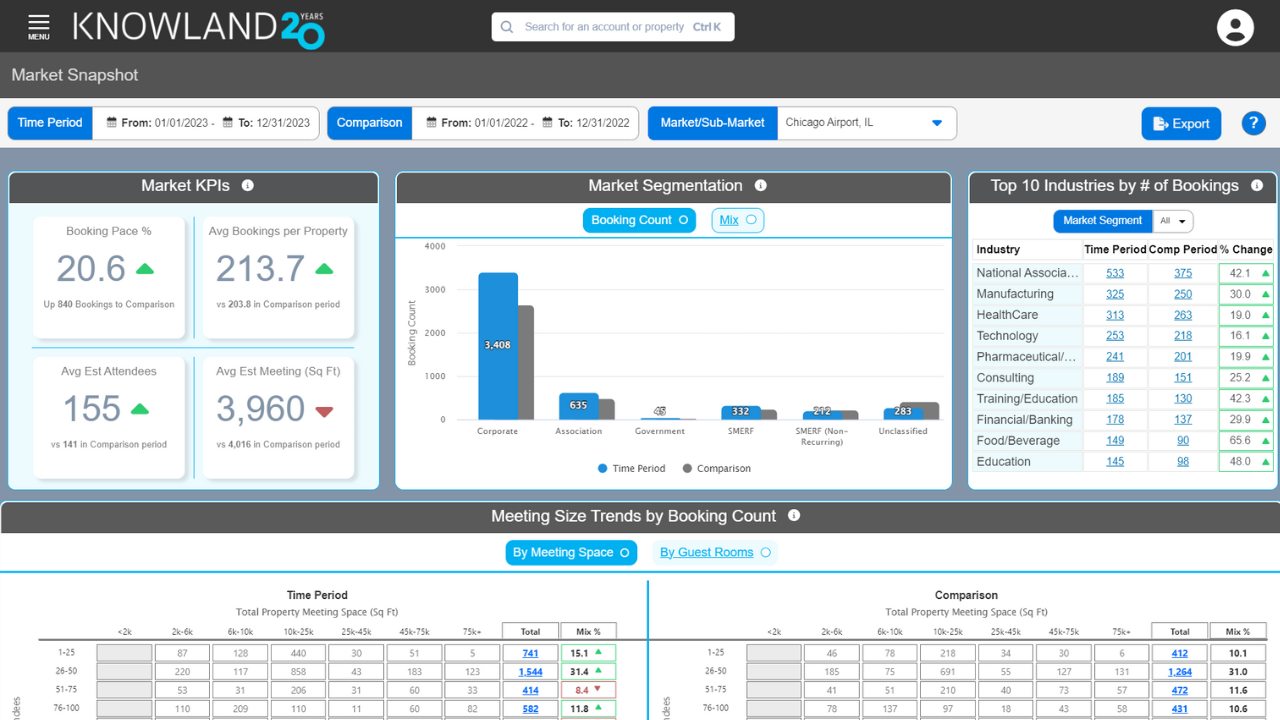- Create a theme: Give your sales blitz a fun and engaging theme to keep everyone motivated and excited.
- Set targets: Clearly define your goals and messaging for the blitz to ensure everyone is on the same page.
- Schedule your blitz: Plan out your blitz days and make sure everyone is aware of the schedule.
- Identify and research your target accounts with Knowland: Utilize Knowland to identify and research your target accounts for a more strategic approach.
- Collaborate and share best practices as a team: Work together with your team to share tips and strategies for success during the blitz.
- Track your efforts and wins: Keep track of your progress and celebrate your wins to stay motivated throughout the blitz.
- Most importantly, have some fun! Remember to enjoy the process and keep the energy high to drive better results.
Step-by-step instruction:
1. From the Dashboard, navigate to Menu and click on Create New Search.

2. On the search form, you will begin on the Booking Attributes tab. Click on Year and select the last 3 years. In this example, we selected 2021, 2022 and 2023. Click +Close to lock in your selection. Do you want to focus on accounts that meet in a particular quarter or month? Use the extra filters to narrow down your choices. Remember, examining multiple years can help you identify recurring business opportunities.
On this tab, you will find many other fields to help you refine the data in a way that works best for you. To learn more about all the fields available to you, watch this on-demand video.

3. Next, click on the Property Attributes tab which can be found to the right of the Booking Attributes tab. This tab is helpful for entering booking location information. Utilize Center Point to enter your location in the open text field. In this example, we entered Palm Beach Gardens, FL and increased the mile radius to 30. You will want to use the radius slider to select a range between 10 miles to 50 miles and then proceed by clicking on +Add Center Point to lock in your location selection. You will notice that your entered location will show as pictured below when done correctly.
On this tab, you will find many other fields to help you refine the data in a way that works best for you.

4. Next, click on the Account Attributes tab, which can be found to the right of the Property Attributes tab. This tab is helpful for entering the HQ Account Location(s) and/or Industry Segment(s). Utilize the HQ Account Location field > Center Point to enter your location in the open text field. In this example, we entered Palm Beach Gardens, FL and increased the mile radius to 30. You will want to use the radius slider to select a range between 10 miles to 50 miles and then proceed by clicking on +Add Center Point button to lock in your location. You will notice that your entered location will show as pictured below when done correctly.

5. Review your number of estimated accounts (displayed in green) to determine if you want to make additional adjustments to your report. Click on the green disk icon in the top right corner to name the search, then click on it again to execute the search query.

6. Here is the list of results. In this example, we are looking at 117 accounts that met 2021-2023 within a 30-mile radius of Palm Beach Garden, FL, all of which are headquartered within a 30-mile radius of Palm Beach Garden, FL.

7. To export this list, click on Search Action > Export.


For additional support, please email clientcare@knowland.com or call +1 410-860-2270.