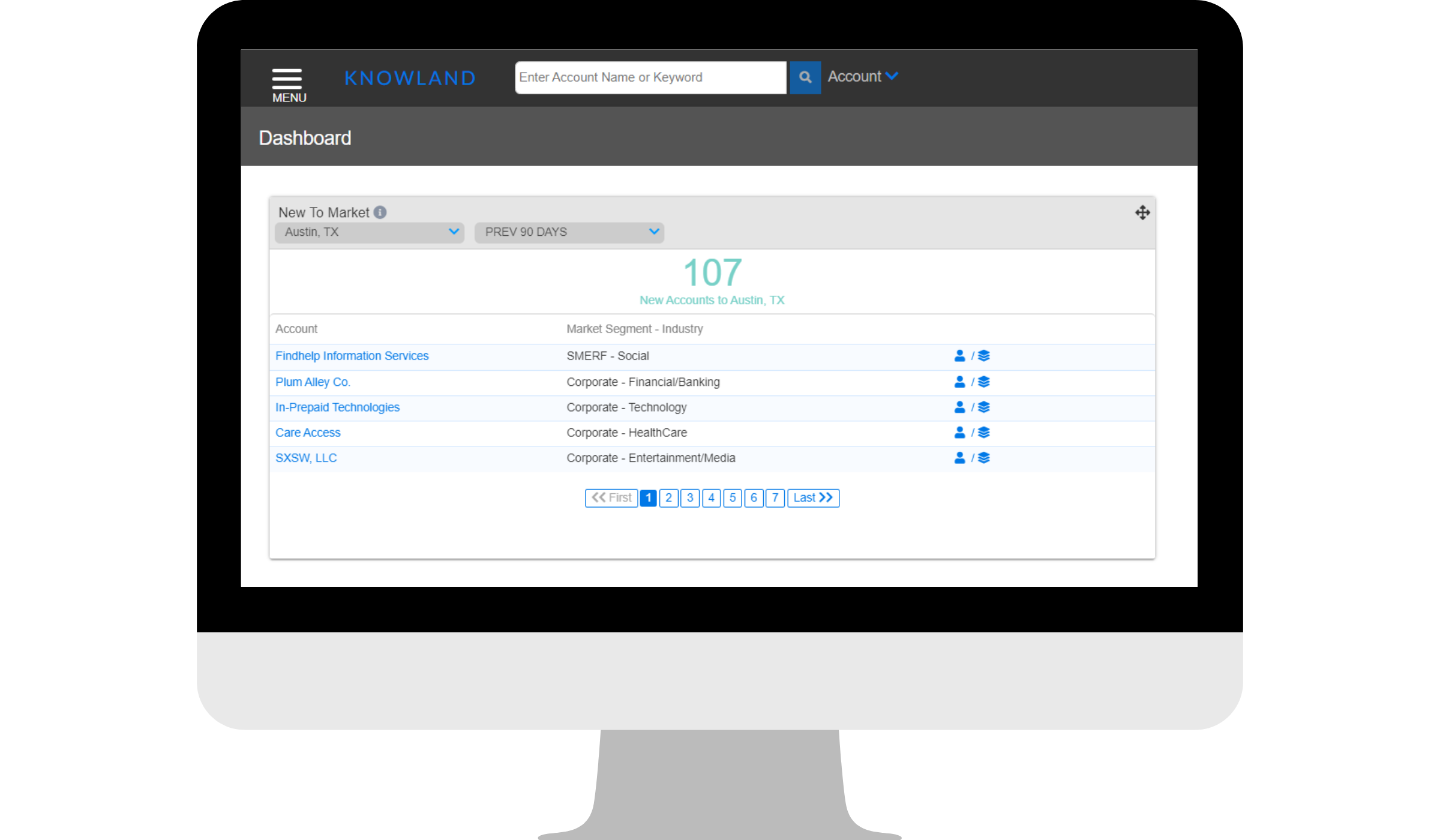
New to Market Widget
See what new accounts have recently met within a market
NEW TO MARKET WIDGET
[Release Date: Feb 15,2022]
In this article you’ll find:
- What is the New to Market Widget?
- Why use the New to Market Widget?
- Where do I locate the New to Market Widget?
- How does it work?
- The Details
What is the New to Market Widget? The New to Market Widget is a widget that is shown on your dashboard that helps users see what new accounts have recently met within a market. The New to Market view displays new accounts based on the selected market and meeting timeframe. A new account is categized as an account that has never met within the specified market or an account that hasn’t been to that market in the last 5 years. In the new view, you will see the total number of new accounts at the top followed by the list of accounts with their Market Segment/Industry, sorted by the most recent meeting activity.
Why use New to Market Widget? The New to Market view helps users see what new accounts have recently met within a market. Whether it’s an account that has never been recorded in the market or an account returning after a long hiatus, the New to Market view will keep new business opportunities front and center for early detection and action.
Where do I locate the New to Market Widget? The New to Market Widget is located on the Knowland Dashboard, which is the same as the first screen when you log into Knowland each day.
How does it work? The New to Market Widget consists of a few filters as well as a few actions you can take.
Filters: The New to Market view includes two filters that allow the user to change which accounts are displayed.
- 1. Market Filter: The client’s market will load by default. Use the dropdown to search and select any market the client has access to and the Account list will update based on the selected market
- 2. Timeframe Filter: Use this filter to look at historical bookings from the previous 7 days, 30 days, 90 days, or year to date.

Actions: Ready to take action on a new account?
- 3. Account Link: Click the account name to open the Account Details page to view the booking data associated with the New to Market view. For the full account view simply click the green toggle at the top to switch from the “Filtered Booking Set” to all “Past Bookings”. Use Booking Analysis to quickly identify the account’s historical behavior, Past Bookings to see the detailed meeting data and Estimated Revenue Calculator for potential account value. Used together, the user has actionable data to prioritize and win new business.
- 4. Assign: Click the people icon to open the Account Assignment pop-up to assign the account to a user. The assigned user will receive an email notification.

Feature Availability
The New to Market Widget is included for clients on Single Market, Single plus Competitive Markets, and Unlimited Markets. It is available for our on property clients as well as above property clients.
For additional support, please email clientcare@knowland.com.
