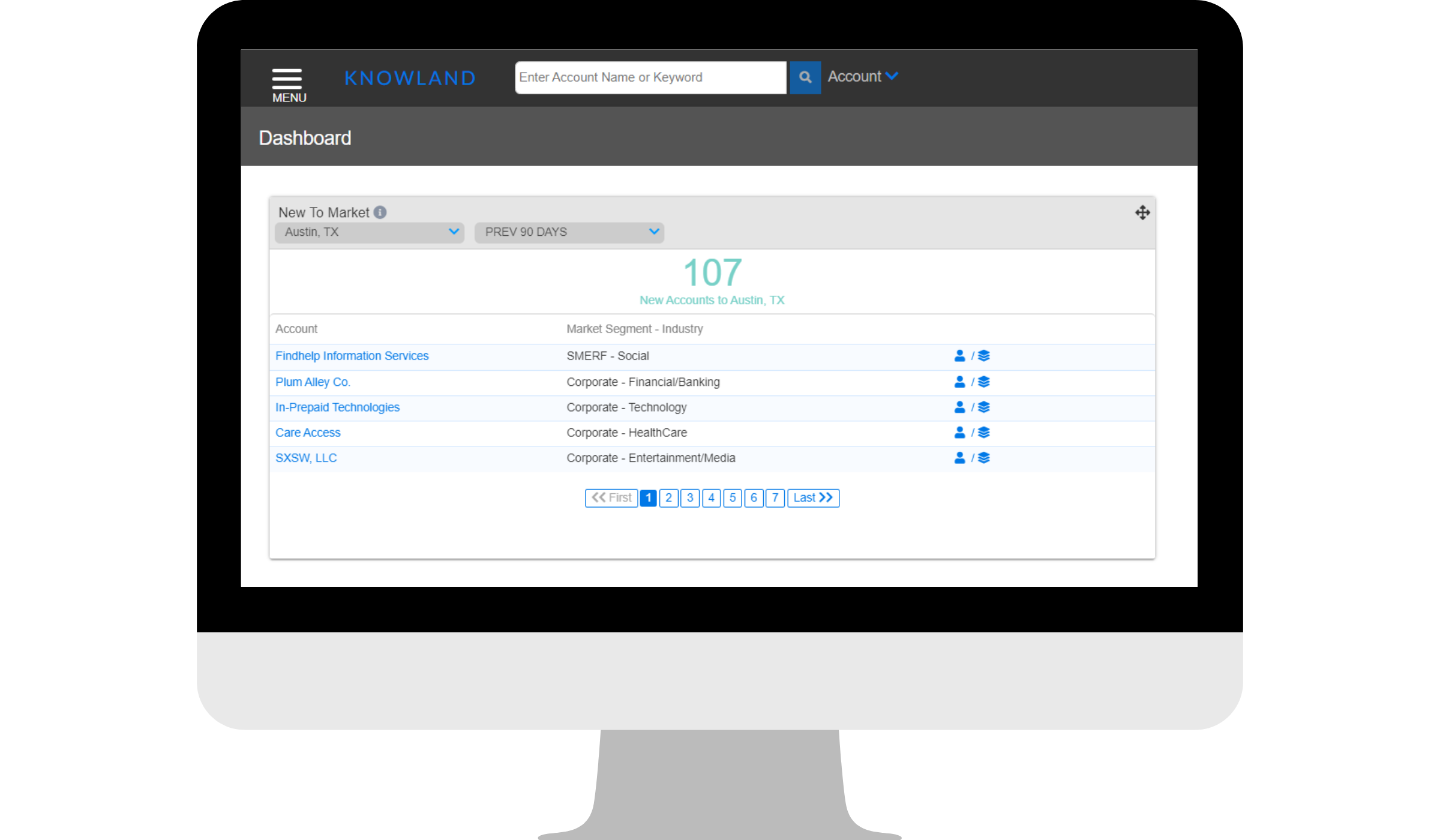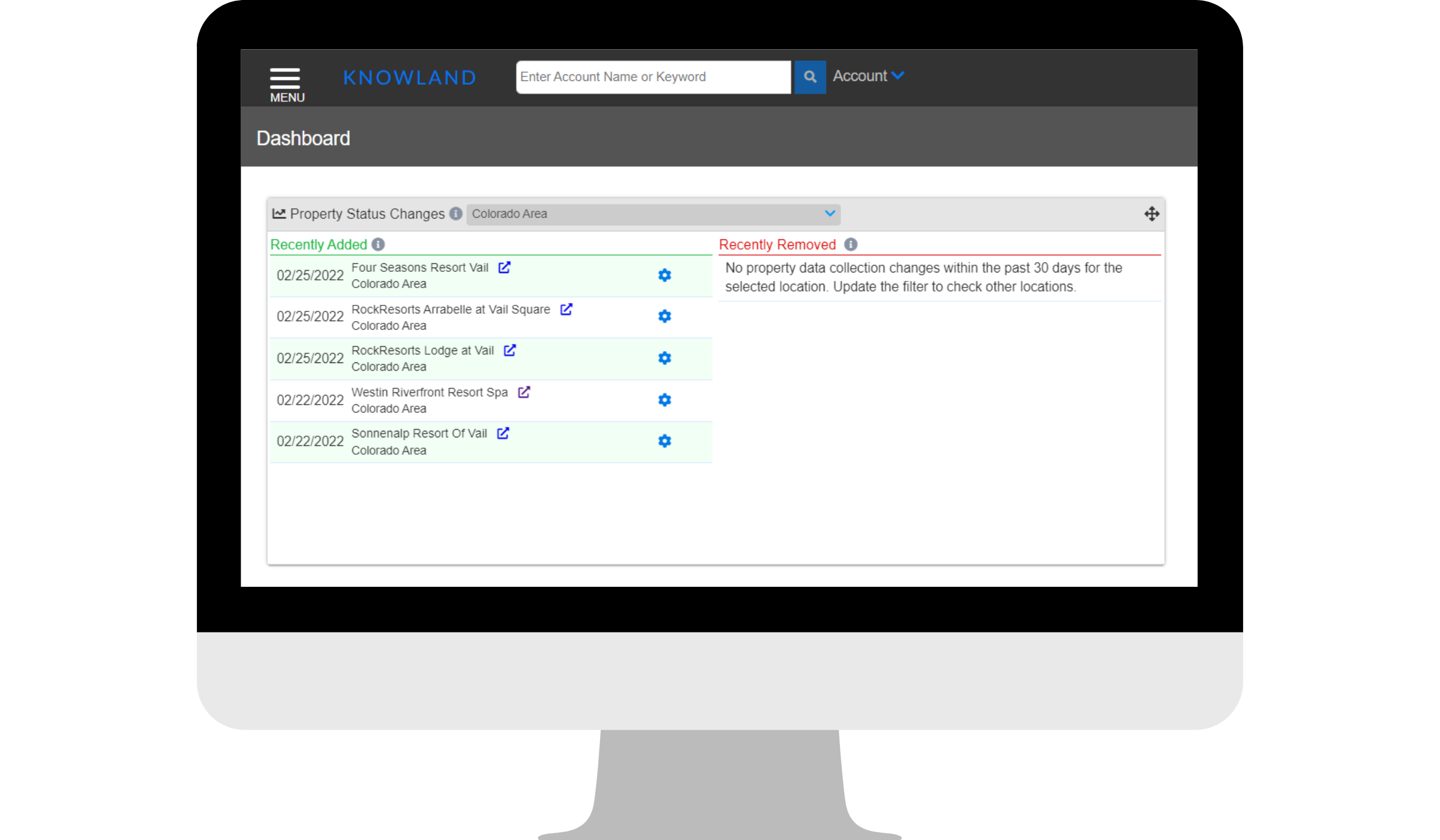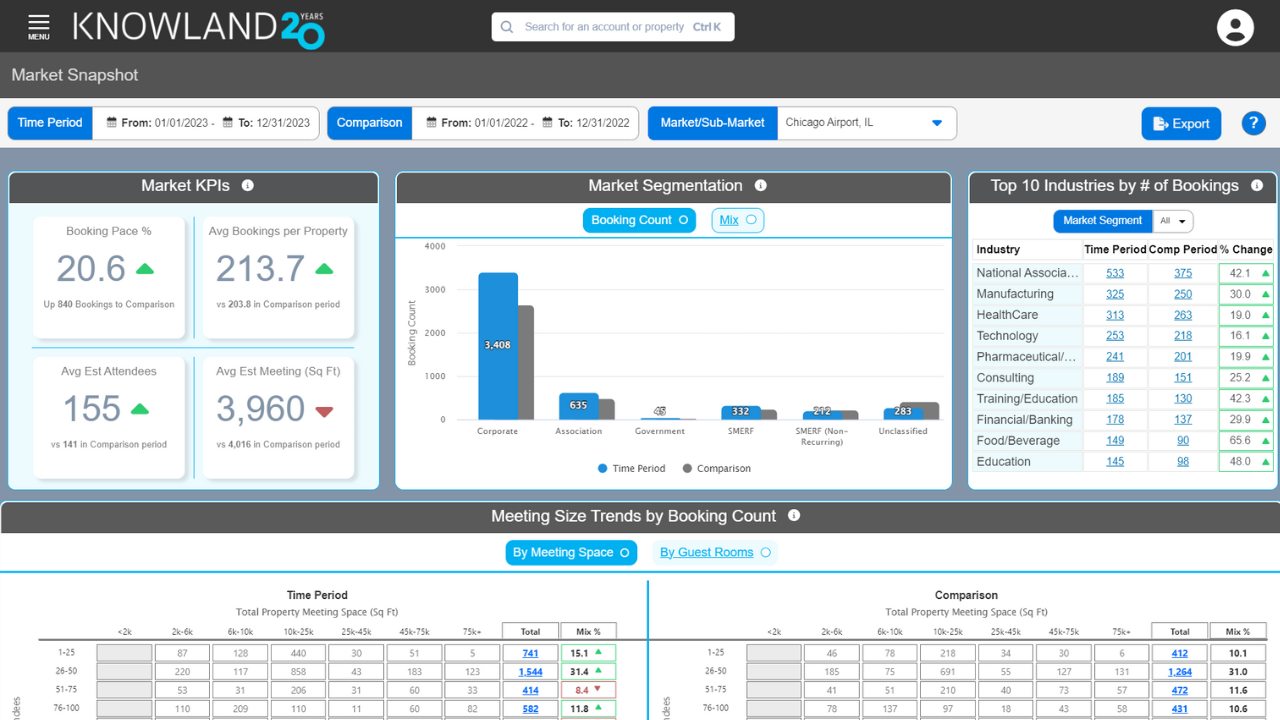| ON-DEMAND COURSE AVAILABLE |
- What is Property Set Manager?
- Why use Property Set Manager?
- How to Search, Build, and Add Property Sets using Property Set Manager
- How to Manage Property Sets using Property Set Manager
- How to Share Comp Sets using Property Set Manager
What is Property Set Manager? The Property Set Manager is used to create and manage a multitude of property sets (competitive sets and portfolio sets). The groups and meetings landscape is constantly changing and your traditional competitive set is continuously shifting. We give you the ability to build unlimited comp sets which gives you the flexibility to delve into new markets and identify new competitor properties.
Why use Property Set Manager? Having a local comp set of comparable properties is great for setting rate strategies and for benchmarking your hotel’s performance in the market. However, when it comes to group business, you may be missing out on opportunities if you limit yourself to thinking of your competitors as just the properties down the street. With multiple comp sets, you can think outside the box and look for fresh business opportunities with groups you may have never thought to pursue.
How to Search, Build, and Add Property Sets
1. Click on Menu in the upper left corner of the platform and click Property Set Manager which can be found under the Tools section of the Menu.

2. Search for properties using filters:
-
- Default filter selections include the market and properties with an “active” read status; this means we are collecting new data on those properties.
- The filters you select will update the list and map view to reflect the properties that meet the filters you selected. The filters are outlined in the picture below.
- You can also pan and zoom within the map to update the list of displayed properties. See the + and - symbols outlined in the picture below.

3. Search for properties using zoom to:
-
- With the zoom to feature, you can search and zoom to any location to display the available properties within that area. Additional filters can be added before or after zooming to a location to further refine the property results.

4. Search for a single property using the Property Search filter:
-
- Quickly locate a single property by using the typeahead input. See the typeahead input outlined in the above/below picture.
- Start typing a property name and then select the desired property from the suggested list.

5. To add a property to a new or existing Comp Set:
-
- Select the blue comp set icon. The blue comp set icon is outlined in the below picture.
- Select an existing comp set to add the property to OR click + Add to New Comp Set to both create and add the property to it in one step.

How to Manage Property Sets Using Property Set Manager?
- Navigate to Manage Property Sets tab, here you can view and manage all of your created property sets.
- Select a property set to expand and view the properties in the set.
- For each property set, use the icons to change the default property set (outlined around the circle with the check mark), make a copy of the set (outlined around the stacked pieces of paper), edit the name of the set (outlined around the pencil icon), and delete the set (outlined around the trash can next to the pencil icon).
- Delete a single property from a set by using the delete icon (outlined in the below picture around Holiday Inn Washington College Park).

How to Share Property Sets with your Team?
- Navigate to Manage Property Sets tab.
- View property sets created by other users on your team:
- Select a user from the top drop down.
- Use the copy icon to copy another team member’s property set(s) to your account.
- Once a copy has been made, it will revert to your list of property sets and show you the new addition.
- Any edits you make to the copied set moving forward will not affect the other team member’s comp set.



TIPS
Consider organizing your comp sets for ease of use. Organize them by:
- Proximity – these are hotels that are near your hotel and have similar attributes. It is important to note that other hotels within proximity that have a different product or positioning offering than you are still competitive.
- Positioning – hotels of similar class, brand, guest room size, amenities, etc.
- Product – hotels with similar physical condition to your hotel, size of guestrooms.
- Lost Business – these are properties you regularly steal your business.
- Catering – properties that you compete with for catering business.
- Competitive Markets – properties located in a different city/state that you deem as competitors.